Q. How do I print on the library public computers? (Students, faculty, and patrons with valid KSC Net ID)
-
Browse:
- All
-
Topics
- 2academic technology
- 6access
- 2Apple
- 1bluefire
- 2book
- 1books
- 3Borrowing
- 2Circulation Laptops
- 1citations
- 1Computers
- 4Databases
- 3eBooks
- 1embed
- 4faculty
- 2file-type
- 1General Info
- 2Help
- 2HGS
- 4ILLiad
- 6Interlibrary Loan
- 1Kanopy
- 1MFP
- 1microfilm/microfiche/microform
- 2Monitors
- 1network access
- 1OER
- 2off campus
- 3Office 365
- 1Open Access
- 1Open Educational Resources
- 2own device
- 1peer reviewed
- 1peer-reviewed
- 1powerpoint
- 1presentations
- 5printing
- 1Proxy
- 2remote access
- 1research
- 1returning material
- 1Scanning
- 1Site License
- 1staff
- 1streaming video
- 8student
- 1website evaluation
- 1Wifi
- 1wireless
- 1Word
Answered By: Dana Clark Last Updated: Feb 04, 2015 Views: 54
How do I print on the library public computers? (Students, faculty, and patrons with valid KSC Net ID)
Students, faculty, and patrons with a valid KSC NetID
You may print up to 500 pages per semester from any of the machines in the lab or public access area. (Note: The public access machines in the periodicals section cost $.10 a page to print)
First open your document and then proceed as follows:
Step 1: Click 'Print'- usually found under File: Print. You will be presented with the following dialog:
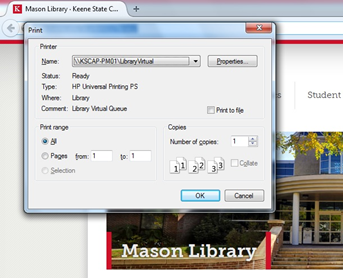
Click OK.
Step 2: Next you will be presented with a dialog that requires you to fill in your KSC NetID and password.
It will look like this:
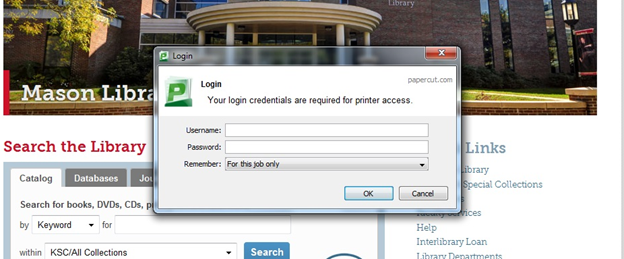
Click Ok.
Step 3: Go to a Print Release Station (computer that is next to the printer) and enter your NetID.
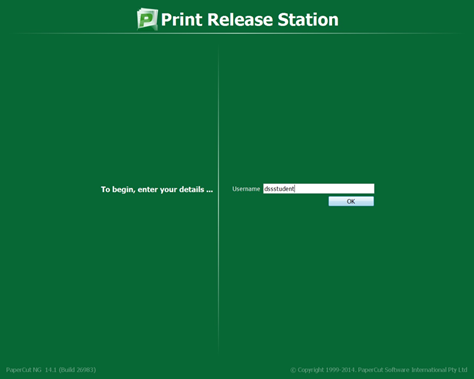
Click on Ok.
Step 4: Click on Print next to the documents you wish to print. Click on Cancel to delete your print job.
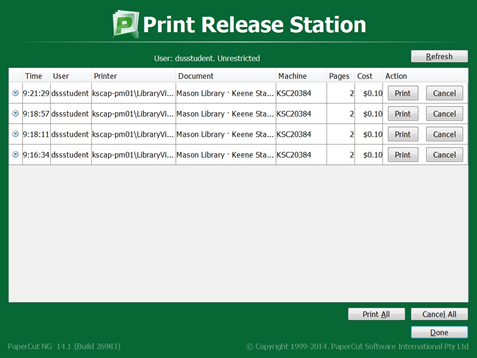
You will be automatically logged out of the print release station after a few seconds of inactivity allowing the next person in line to print.
Was this helpful? 0 2
Comments (0)
Related Topics
Contact Us
Mason Library Info Desk
