Q. How do I print on letterhead to the MFP at Reference?
-
Browse:
- All
-
Topics
- 2academic technology
- 6access
- 2Apple
- 1bluefire
- 2book
- 1books
- 3Borrowing
- 2Circulation Laptops
- 1citations
- 1Computers
- 4Databases
- 3eBooks
- 1embed
- 4faculty
- 2file-type
- 1General Info
- 2Help
- 2HGS
- 4ILLiad
- 6Interlibrary Loan
- 1Kanopy
- 1MFP
- 1microfilm/microfiche/microform
- 2Monitors
- 1network access
- 1OER
- 2off campus
- 3Office 365
- 1Open Access
- 1Open Educational Resources
- 2own device
- 1peer reviewed
- 1peer-reviewed
- 1powerpoint
- 1presentations
- 5printing
- 1Proxy
- 2remote access
- 1research
- 1returning material
- 1Scanning
- 1Site License
- 1staff
- 1streaming video
- 8student
- 1website evaluation
- 1Wifi
- 1wireless
- 1Word
Answered By: Dana Clark Last Updated: Oct 14, 2015 Views: 15
How do I print on letterhead to the MFP at Reference?
How do I print on letterhead to the MFP printer at Reference?
At your computer:
From your document click File (or Office button) > Print > Library 100k MFP Reference> Printer Properties
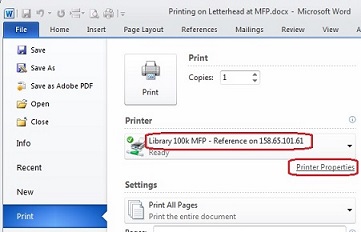
Select Paper: Down arrow > other type>click Letterhead, then OK to accept Properties
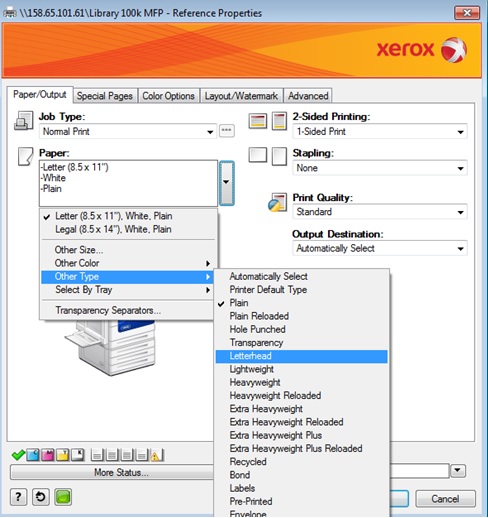
Then click Print button. In pop-up Accounting dialog box confirm your 5-digit User ID
(usually saved from previous print jobs). Do not change the
bottom Account ID! Click OK in the Accounting dialog box
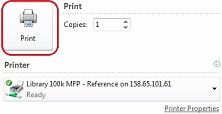 to send print job.
to send print job.
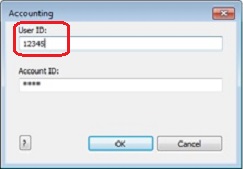
At the MFP:
Place letterhead face up in Tray 5 (the bypass tray on the left side of the MFP). The top of the letterhead sheet should be at the edge nearest you. Press sheet in until MFP beeps.
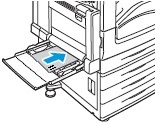
A message will appear on the MFP control panel asking you to confirm what is in Tray 5. Choose the following:
Size: 8 ½ by 11
Type: Scroll down and choose letterhead
Color: white
Press CONFIRM. Letterhead should print at this point.
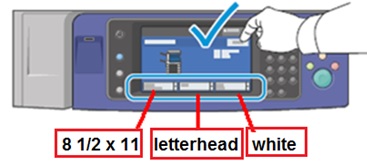
Was this helpful? 1 0
Comments (0)
Contact Us
Mason Library Info Desk
